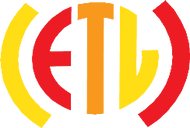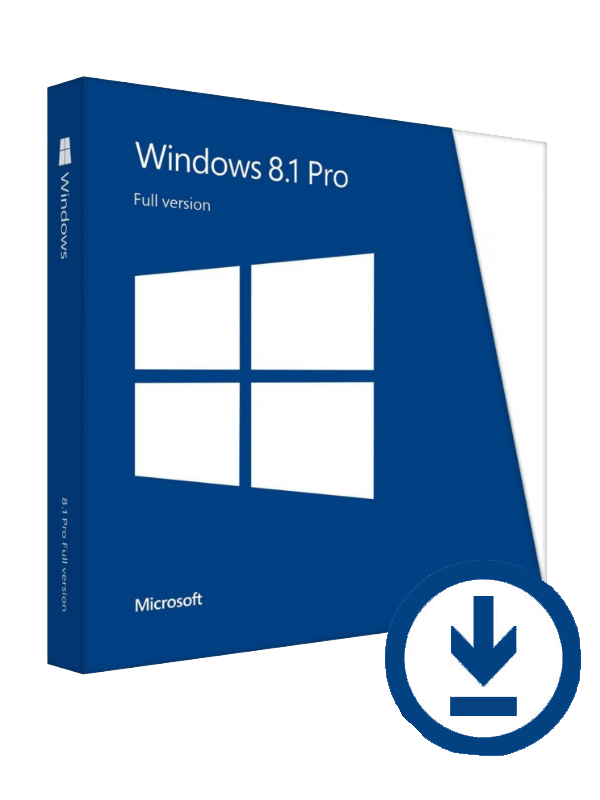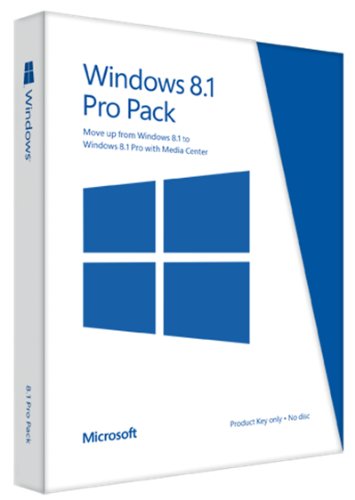Description
Microsoft Windows 8

Windows 8 is a rebirth, a "reimagining" of Windows and the entire Microsoft brand. It's also the single riskiest project that Microsoft has ever embarked upon â a bet from Redmond that users can adapt to a new way of computing. With mobile alternatives from Google and Apple eating into sales of traditional PCs, Microsoft needed to act quickly to protect its Windows revenue. A short testing phase of under a year from Developer Preview to a finished product in stores shows that Microsoft is serious this time around. The result? An entirely new Windows user interface designed for touch and a new generation of Windows apps. This isn't the Windows you're familiar with, but is that a good thing?
The basics
The most striking changes to Microsoft’s new operating system are evident as soon as you first switch on a Windows 8 PC. The boot process is surprisingly fast for Windows: gone are the days of staring at an ugly splash screen or waiting for Windows to apply computer settings before you can log in and progress with your day. In fact, the boot process is so fast on new hardware that you barely see the redesigned Windows logo that greets you ahead of an entirely new OS.
There are a variety of ways to purchase Windows 8. Typically, it will be available pre-installed on machines from stores and online outlets, but anyone with an older system running XP, Vista, or Windows 7 can also upgrade for $39.99. Microsoft is using an online installer to let users check compatibility with their systems and upgrade. If you’re setting up Windows 8 for the first time you’ll be greeted with some familiar, but simplified, options. One of the first choices is how you want to sign in to a Windows 8 PC. A Microsoft account (formerly Windows Live ID) acts as a gateway for synchronizing settings, like your browsing history or appearance preferences, across whatever Windows 8 PCs you use. It’s also used to provide access to Microsoft services like SkyDrive, Xbox Music, and the Windows Store. You have the option to create a local account, but Microsoft encourages users to enter their email address or sign up online.
or every new account created on a Windows 8 PC, Microsoft triggers a tutorial video that is designed to teach users how to navigate around the OS. The video runs for around 30 seconds in total, but will loop based on the amount of time it takes to configure an account initially. “Swipe in from any edge,” says Microsoft, followed by “move your mouse into any corner.” It’s the first taste of a new way to use Windows, with a redesigned Start button and Charms. It also prepares you for the shock you’re about to experience.

Windows 8 UI, Charms, and navigation
Microsoft’s Windows 8 user interface, originally referred to as Metro-inspired — a nod to the company’s internal design language — is as stunning as it is surprising. Taking visual elements from Microsoft’s Windows Phone design, the Start screen is the first thing you’ll experience when you log in. There’s no Start button, no desktop — just rows of colorful, constantly changing tiles. The interface can be customized with backgrounds and colors for those wishing to dig deeper. If you’ve configured a Microsoft account that uses Outlook.com or Hotmail, then you’ll notice that email, calendar, and contacts will automatically appear. If your Microsoft account is linked to Facebook, your Facebook contacts will also appear in the People app and its associated tile. Immediately, this unfamiliar interface already looks like it’s customized to you, with your friends’ faces ticking away on the People Live Tile and photos you’ve stored on SkyDrive or Facebook showing up automatically on the associated Live Tile.
Navigating this new user interface is perhaps the most controversial aspect to Windows 8. There’s a steep learning curve here, from navigation to basic tasks like turning off your PC. If you’re using Windows 8 on a touchscreen device, swiping from the right will reveal the new Charms, a set of five icons that surface the most common tasks in Windows 8. (The odd naming signifies the types of iconography you’d find on a charm bracelet.) The Charms also reveal important information such as the time and date, network status, and battery levels. Unlike previous versions of Windows, the time and date are not displayed on the Start screen or while you use of any Windows 8-style applications — this can be incredibly frustrating if you spend a lot of time in the new Windows 8 UI.
Windows 8-style apps and the Windows Store
The biggest change in Windows 8 facilitates a new breed of apps. Known previously as Metro style apps, the new Windows 8-style apps are not compatible with previous versions of Windows and are available in a new Windows Store that Microsoft is curating. They are designed to be touch-friendly and full-screen, and they represent Microsoft’s riskiest bet in Windows 8. For Windows 8 to truly succeed on tablets, laptops, and desktop PCs, it needs developers to create functional and good-looking apps that work across a variety of display and input types